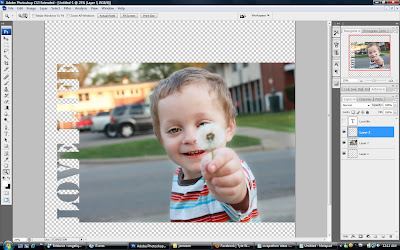
1. Pick your picture and your word. When choosing the font, keep in mind that blocky ones work best, as well as making it in all caps.
0.0
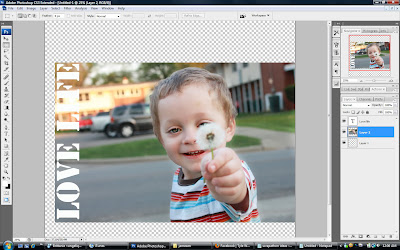
2. With your picture layer highlighted, use your marquee tool to make a selection around the word. The edge of the selection has to be right up on the word or there will be a space in the end and it won't fit as nicely.

3. Again, with the picture layer highlighted, copy the selection and then delete it.
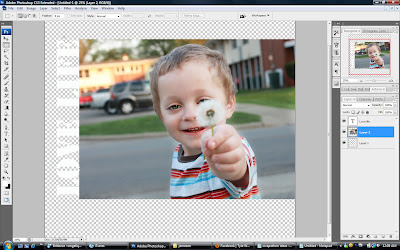
4. Now paste it so you have an extra layer in your layer palette.
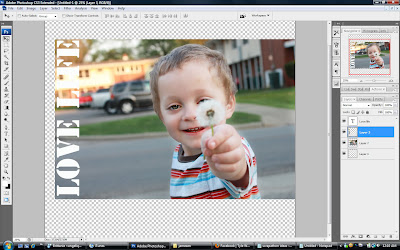
5. With your word layer highlighted, use your magic wand and click on the outside of it, so that the inverse of the word is selected. Highlight the layer with the copy/pasted part of the picture and hit delete.
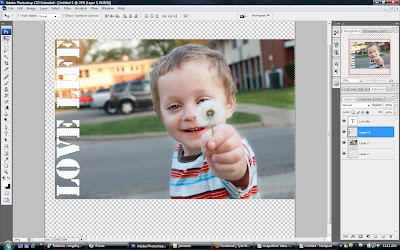
6. Delete the word layer and Voila!
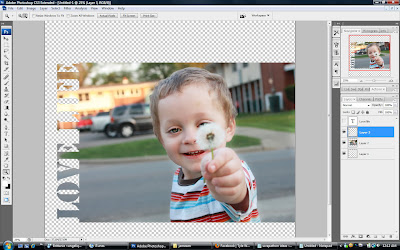
Happy scrapping! :)


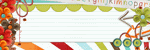





I LOVE this! I have only tried it once, I think it looks SO cool, and what a sweet picture! :)
ReplyDelete